This article aims to give you a good overall idea of what you should take into account when buying a computer and more specifically about building or choosing the components.

When people ask for my advice I always recommend they find a company or local PC shop whose after sales service has a very good reputation. Being able to get your computer repaired or checked if there is a problem, without needing to wait for two weeks, is really a big advantage.
I usually advise people what components to look for, or we pick them together and then the shop assembles the PC for them. There are always new and improved gadgets and bedazzling components but if you're really into getting an efficient and quiet computer that can evolve then there are a few things you should be aware of. I'm not an expert in these matters, but I've had a lot of experience and just feel like sharing what I know
Are you interested in knowing how a computer works ? Yes / No
If you are not interested or don't want to understand the technical aspects of your computer, that's fine of course, but this is not really the article you need. If you don't want to understand the basics of what makes a computer tick, then you need to find someone who does, to help you choose yours. The fallback is to ask a salesperson at the local computer store, and just hope they like you, and know what they're talking about. You could also look at a Mac with a nice design, they are usually pretty quiet and the new Intel based ones can run Windows as you can read here.
Yes
Understanding the importance of the different components is crucial to making the right choice. I have a basic set of rules when buying a middle range computer. I consider the computer in different groups of elements based upon how long they should last. If it's your first time at building a computer, it is important to make sure that the elements you buy are compatible together (connectors, speed etc.). You should also check that your power supply provides enough electricity.
I usually spend around 100 euros/dollars on the processor, a bit less on the graphic card and only slightly more on the motherboard. These are basically the three core elements but are also elements that will probably be replaced a few years later. If you are a real Gamer it's likely you'll need to multiply the cost of the graphic card by 2 to 4 and the processor by maybe 2 (hey, I don't make the rules).
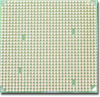
It's interesting to get a processor that produces the least possible heat with an average work load. Dual Core Processors, seem to be pretty efficient at providing processing power without high temperature levels. AMD is cheaper than Intel for the same processing power. At the moment, it is interesting to look at AM2 (Dual Core) processors which allow you to use DDR2 memory. I would personally recommend going for a processor around 100 euros/dollar. My method is to look at the price difference between the processor model you have chosen and the next best model. With a 30-40 euros/dollars difference between the AM2 3800+ and the AM2 4200+ it can be worthwhile but when the difference is 160 (like between the next two models), it's just not worth it. By the way, I apply this 'next best model' rule when applicable to nearly all other components.

I'm prepared to add a few more coins for future or extra functions with a motherboard. At the moment I would probably look for a motherboard that provides maybe two traditional PATA 133 connectors (you would need these for your DVD for example and maybe an older hard disk), but mostly SATA connectors and preferably SATA2 with RAID options preferably at least up to RAID5. See the notes on SATA2 compatibility below also referred to as SATA 3.0 GB/s. A common feature nowadays is dual/single memory channels, as well as multi-channel audio with digital output (ex. 8 channels). You should expect at least 4 USB 2.0 ports, the more the merrier. I would really recommend at least one FireWire (IEEE1394) port but it's up to you (for your Digital Cam for example). The place on the motherboard where you put the processor is called a socket and for example the motherboards that support the latest dual core AMD processors will be referred to as 'Socket AM2' motherboards. The enormous advantage of AM2 processors is that they allow you to use DDR2 memory. Just so that you know multi-processor motherboards are only usually used by businesses for servers, requiring a socket per processor.
I have never really taken any notice of the chipsets on motherboards, known as Northbridge and Southbridge. I frankly feel you should look at all the different functions you want and then check out the reviews of motherboards that fit your needs the most or even the price difference between the models that fit your needs. Chipsets are responsible for extra functions like Gigabit (Ethernet) networking, controlling the SATA drives etc.

You may also want to see if the is another version of motherboard you are looking at with added Wifi. This would allow visitors to piggy-back off your Internet connection and or members of the family to do the same. It must be said that no consumer Wifi system at the moment is as reliable or as fast as an Ethernet connection. You can get GigaBit Ethernet on quite a few new motherboards but most routers and ADSL boxes only have 10/100 connections. Ethernet does not need drivers like USB so generally provides a more reliable connection. The motherboard you can see above is from Asus and is one of the more expensive models. It is more expensive since, among other things, it has an extra cooling system (the four copper coloured elements in an 'S' shape near the middle) which should help dissipate heat from chipsets.
So to give you a short list of what you may want to look for :

The older graphic card interface is called AGP and the latest PCI Express. New motherboards sometimes have two PCI Express slots like NVidia's SLI (Scalable Link Interface) where two graphic cards work together but is mostly for gamers. As you can see here in the image the card will provide you with connectors at the back. Depending on how you expect to use the graphic card you should make sure that you have DVI and S-Video connectors. In this image there are two DVI and one S-Video connectors. You may not need to buy a DVI to Analogue converter since they are often supplied with the more expensive cards, should you want to hook an analogue monitor to this type of card.

It's best to buy the fastest memory your motherboard can take (some even buy a notch faster and hope for backward compatibility). The minimum nowadays is 512 really and I would recommend 1 Gig of memory, just for a normal computer. It does help your computer on the long run for various reasons; less virtual memory usage means less de-fragmentation and hard drive ware, often resulting in a faster computer. Once again gamers need more memory but you probably know/guessed that. Memory is an important part of your computer. Bad memory can not only create serious issues with your computer, it is difficult to pinpoint issues you are having with your computer are from cheap memory. I would recommend Value Select from Corsair or if you can afford it there more expensive Corsair product lines or a brand like Kingston etc.

Hard disks vary in their speed (5400rpm, 7200rpm), capacity(80Go,160Go), physical size (2.5", 3.5") and connectors (PATA, SATA). Specialised sites will cover more technical details. Hard drives create heat and thus benefit from sitting in front of a 120 mm fan but they can also be noisy. Seagate hard disks have a reputation for creating less noise. SATA2 disks are supposed to be backward compatible. Even though at the moment people tell you that SATA2 disks are not really much faster than SATA disks that may change with a different motherboard later on. Note that some SATA2 disks need to be hardware flashed to switch them from the default SATA to SATA2 speed.

With the cost of DVD burners at the moment anybody looking at buying a CD burner must be really low on cash. Or maybe they never had to fork out 150 plus euros/dollars for one of the first multi-format DVD burners. A DVD burner does everything a CD burner does plus read and write DVDs for a few extra coins.
Be careful however on what you get or you will find that over 20% of what you burn fails and you'll be paying the difference in the extra blank DVDs or CDs to compensate !

The case is a changing matter. Once upon a time the case was a case and that was all. Now cases are not only designed nicely (which shouldn't be the main criteria really) but have heat dissipation systems of varying complexity. You can get cases with lights that glow different colours and others with so many lights you feel like you're in a night club.
The basic idea of a case should be to stop the main elements above from overheating. You may have heard that reducing the heat by 10°C can increase the life of your components by several years. Whether this is always the case or not, your goal should be the effective dissipation of heat for all your components and case.
Cases themselves are now being built in view of :
It's highly likely that the case can be used later on even if you upgrade so my opinion is that going cheap on the case is not the best idea. Some of the good new cases have plastic clips for attaching components like hard drives : no more screws !
I would recommend disregarding the design and looking at the capacity to evolve and the material used in view of its natural heat dissipation ability. For example a good 120mm fan is far more likely to produce a better flow of air while making less noise.
Fans

You'll find that there are all sorts of fans, all types of quality and even fans that glow in the dark but I bought two 120mm Papst fans 6 years ago, they work great and they are still going fine and are not noisy even 6 years on. I actually look for cases now that only use 120mm fans and I won't even get cases that have say two 120mm and one 80mm. This also means that you can switch and maybe a replacement just in case. One of the main ways to reduce noise is to get good quiet fans which you are unlikely to find in a cheap case.
Other ways to reduce noise
As explained bigger quiet fans but you can also add rubber stoppers to elements like the hard disk, dvd drive, fans etc to prevent them from rattling. As indicated earlier, hard drives are often culprits in a noisy PC, I use Seagate hard disks that are well known for making less noise. Unless you're buying a water cooling system that is already installed in the case then it can be pretty complicated to set-up. Also if you do it wrong and it leaks then you're in for a nasty surprise. A water cooling system is interesting though so do check out you options.
Follow the flow

What is important to remember is the air flow in the box. The smaller your box/case is the more concentrated the heat will get in one area. It's like with aquariums, a little problem in a big aquarium will often have little effect, but a little problem in a little aquarium is a big problem. A big box will generally have more fans or places to put fans. When you're installing components and fans, you need to understand that there should be one air flow movement usually from front to back, since the power supply sucks out air and is generally placed at the back. Tying wires together for example isn't just about making you're box look neat and tidy it also helps the air circulate better.
Don't block the flow

When choosing a place for your computer to live, it's easy to forget that the need for fans and other heat dissipation systems is to cool the computer down. It is pretty unlikely that you'll find a system that cools the computer down enough to put it in a closed cupboard (don't laugh I've been asked the question). But without going to that extreme, try to make sure that the front and back of the computer are not enclosed or blocked by a wall or something else, since this will only create a bottleneck in the air flow and counteract any efforts you've made inside the case.
Note : The third case I bought was a Vapochill case that has a refrigerating system providing temperatures of minus 25°C, allowing you to push the processor. When you push the processor it heats more than usual and the systems low temperature capacity brings the general temperature back to normal. I wouldn't get one again though, it was pretty complicated to install and it leaked damaging my graphic card.

When you are building your own computer scaling your power supply needs is very important. A Power Supply Unit (PSU) that doesn't supply enough energy will create real and potentially damaging effects with the other components. That said, you don't need to invest in a PSU produced for Quad CPU motherboards along with alert modes etc. when you're building a desktop computer. If you are using a dual core processor and two graphic cards via SLI then you'll need an above average power supply. For most people 400W is sufficient and a 500W Phantom power supply like in this image may even last you through to your next upgrade.

Some of the latest Power Supplies have modular cables which allow you to only connect the cables you need rather than having to tie the unused cables up and neatly push them to one side. Having fewer cables using up space in the case should increase the efficiency of the air flow in your computer. Some SATA hard disks sometimes only have new connectors, so make sure you have compatible connectors for your hard disk.

I don't really know enough about screens to recommend much here. Some things you can look for though from a functional point of view :
Digital or Analogue
Flat screens come in analogue and digital (DVI) flavours, the later costs more. In some cases two analogue 15†screens that you can use together, side by side, will cost less than one digital 19" screen
Response Time
One important thing to find out is the response time of the screen, it's measured in milliseconds. The longer it takes, the less fluid video will look on your screen. If you find a really good deal and the response time is 75ms then you'd better forget about watching any videos or DVDs with it.
Some screens have built in TV tuners
This means you can switch between using your screen for your PC or watching TV. On top of flat screens requiring less space this also means you wouldn't need a TV in the same room, well that's up to you !

Yes I nearly forgot you'll need a mouse and keyboard and even though most models are cheap the cordless versions can be pretty expensive. I'd just recommend that if you feel the need for a cordless mouse and keyboard that you get ones that are rechargeable on a base (especially the mouse).

I stopped using one of the first Logitech cordless mouse and keyboard sets, not because they don't work properly but because I was fed-up with recharging batteries and replacing them all the time...
There are 'mice' that have a higher optical dpi designed with gamers in mind. There are tablets for designers that can be extremely effective once you get the knack.
And finally there are some things that you may consider :
High Speed Internet

A low speed internet connection will generally slow down the whole computer regardless of how good the computer is. The price difference isn't really worth the hassle in most countries. If you are lucky enough to have companies like in France that also offer free local calls to land lines and in my case free calls all over Europe and the US/Canada then you can't go wrong. I recommend getting a box that has at least one Ethernet connection rather than USB. Some boxes have several Ethernet connectors and can be used as a router, to connect several computers simultaneously to the Internet !
PC to TV Kit

A PC to TV kit is a set of wires and a SCART adapter that will allow you to hook up your PC to a TV, unless you already have a high definition plasma screen that works as a TV and a monitor (feel my envy). One wire will lead out of your graphic card's S-Video output to the SCART adapter and another wire will either go from your headphone jack to your SCART adapter or from S/PDIF to you hi-fi system. You can then watch DVDs from your PC on your TV or maybe Divx/home videos from your PC on your TV...
iMON type remote control

To make your PC even more like the TV you can get a remote control kit that will let you pause the film you're watching from your couch and even control the cursor with a pad on the remote control just like with a mouse. Turn you're PC into a real multimedia system. It is a great little gadget (when you're lazy like me) !
Webcam

Try getting a webcam with an integrated microphone then you can use your loudspeakers for telephone conversations over the Internet, or even for recording your voice without the video.
The quality of pictures the webcam can take like a digital camera and the quality of the video are not usually the same.
External Hard Disk
These come in all shapes and sizes. What you should know about hard disks is that the components inside vary in quality and effectiveness. After having tried quite a few I would recommend enclosures that have a fan that kicks in should it get too hot. The whole "our enclosure doesn't have a fan and makes less noise" is not such a good idea in summer ! You can have USB, FireWire, SATA and Ethernet connectors. The latest have Ethernet doubled with NDAS technology, allowing you to plug your hard disk directly into your local network.
USB Keys & The Memory Cards Trick
What you should know with USB Keys is that there are big differences in both quality and performance. If you want to keep important data on it I strongly advise you get a recognised brand. USB Keys have speeds of data transfer that vary between reading from it and writing data to it. Corsair have good transfer rates and a good guarantee you could use it as a reference. Some even have thumb print security !
You may also want to consider grouping together your different types of memory cards. If you have a mobile phone that uses a specific type of memory, see if there are adapters that will enable you to use it in your digital camera. Say mini SD for your mobile and SD for your digital computer. A miniSD to SD adapter would then allow you to use your miniSD in your digital camera should your SD card be full.